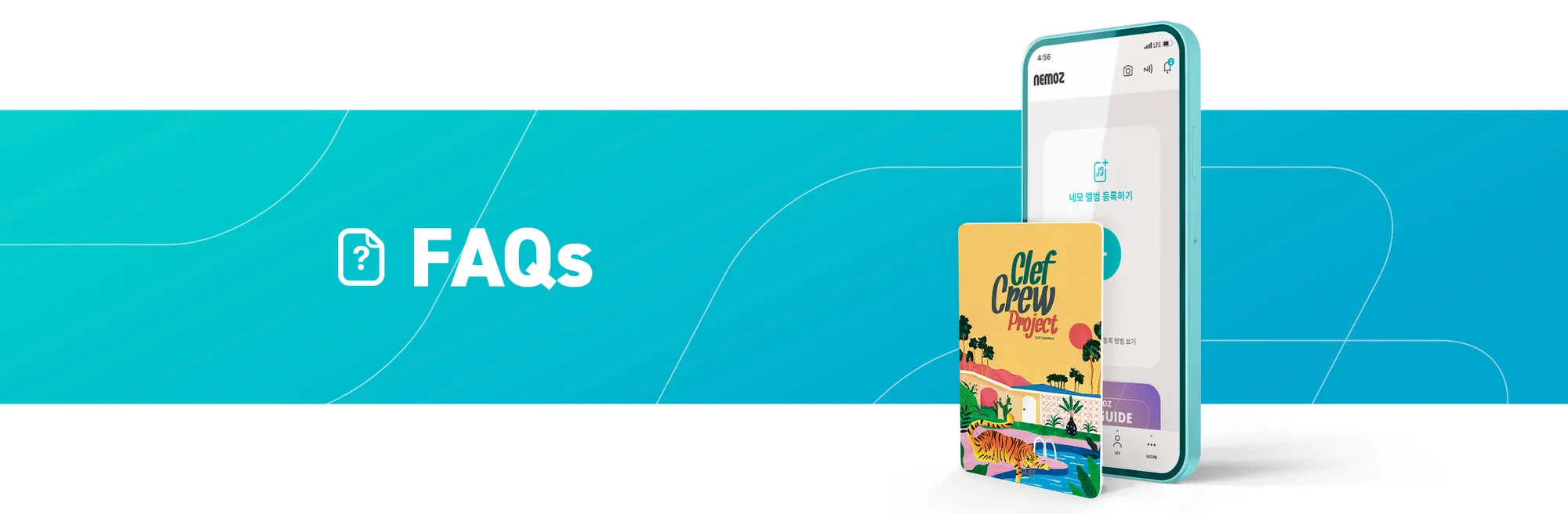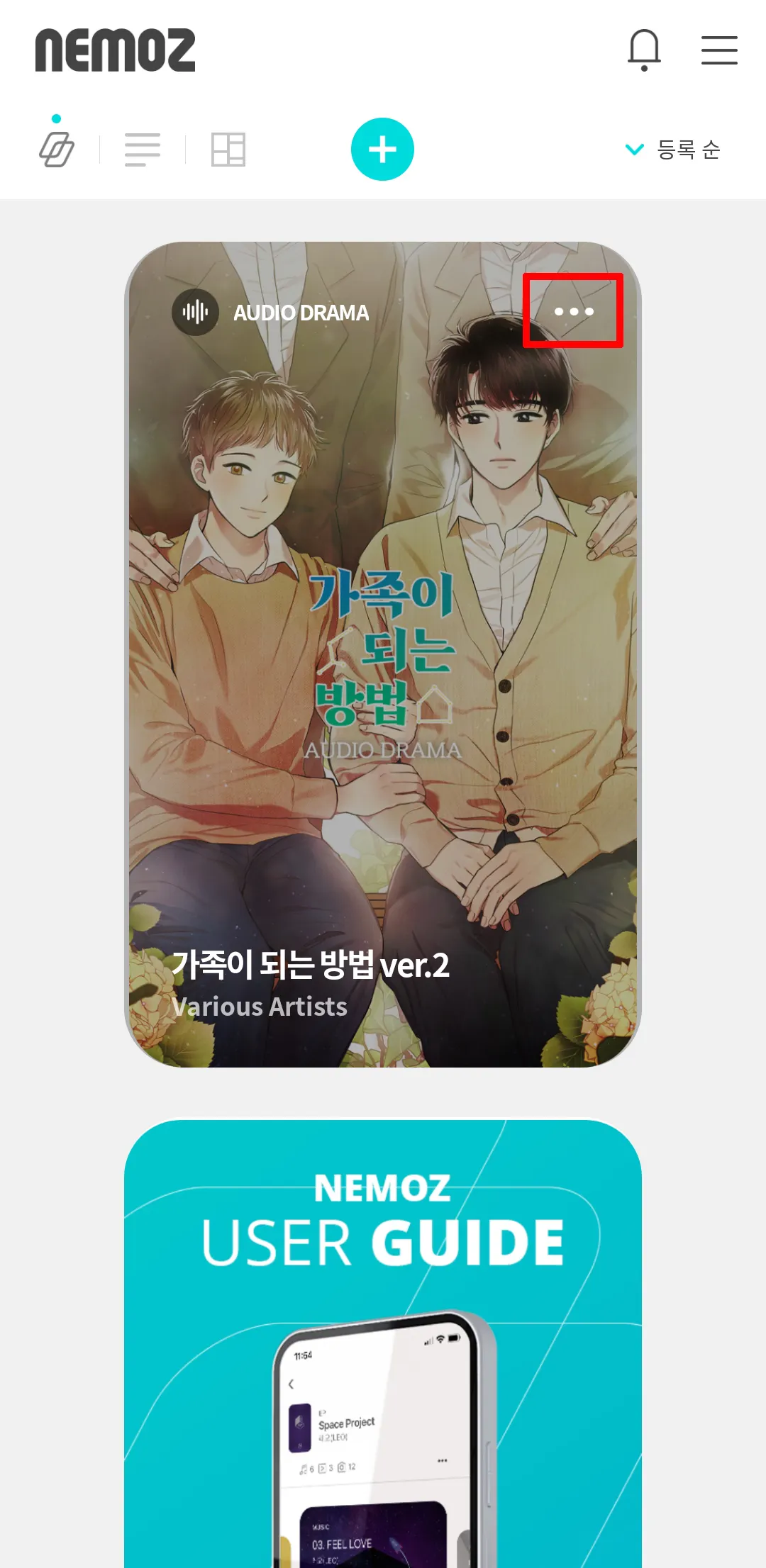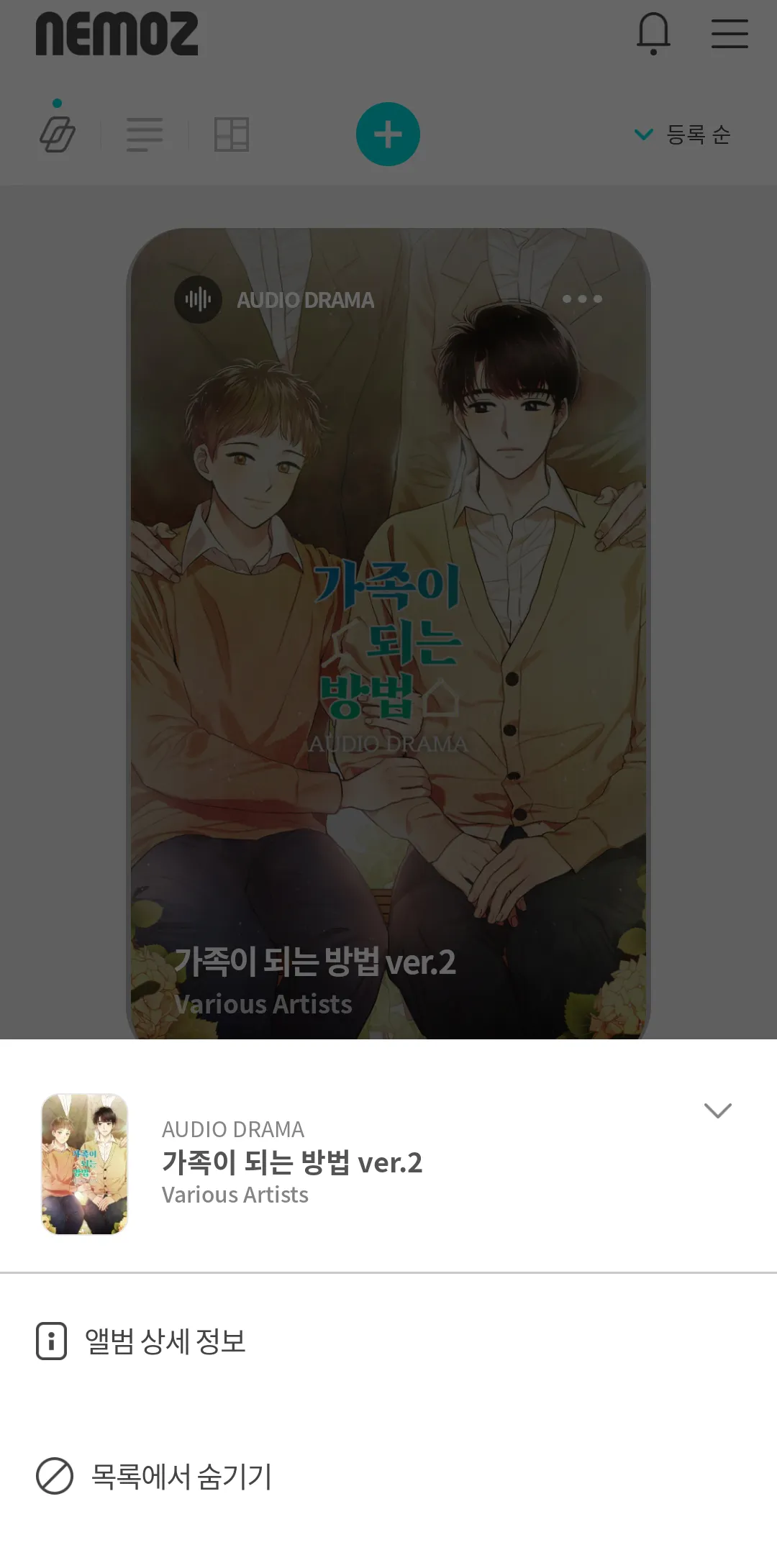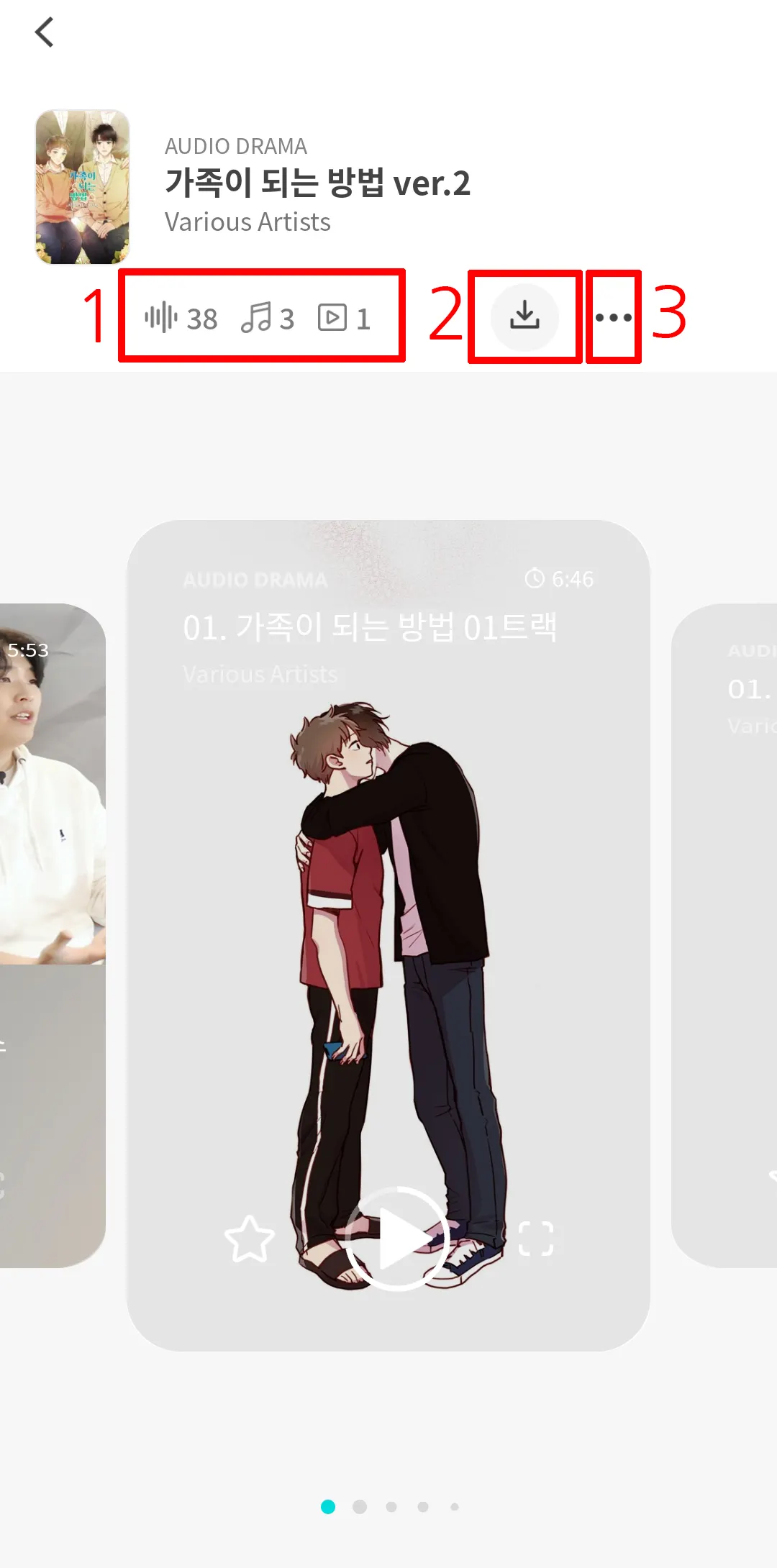Press the Album Menu button (within the red box) to display the Album Details and Hide the album button.
Tap on Album Details to view the album track list and additional details about the album.
Press the Hide the album button to hide the album from the album list.
To unhide the album, go to the top-right Nemoz App Menu > Hidden Album Management. From there, you can make the hidden album visible again in the album list.
When you press the Album button, track cards will appear. If it's your first time listening, Audio Drama Track Card 1 will be displayed. If you've listened before, the last Audio Drama Track Card you listened to will appear. Press the Play button to resume from where you last stopped.
1. This is the information on the track cards of an album. In this example, there are 38 audio drama tracks, 3 songs, and 1 video.
2. This is the Download Entire Album button. Pressing this will send a download link to the email you used to register with the Nemoz App.
3. This opens the Album Details page, where you can see the card list and an introduction to the album.
When you open an Audio Drama Track Card, there are menus at the top:
1. You can view the front and back of the track card.
2. Add to Favorites. You can view your Favorites list from the Nemoz App Menu.
3. This is the Download button for the selected Audio Drama Track. Individual track downloads can be saved to the phone where the Nemoz App is installed, or a download link can be sent to the email you used to register with the Nemoz App.