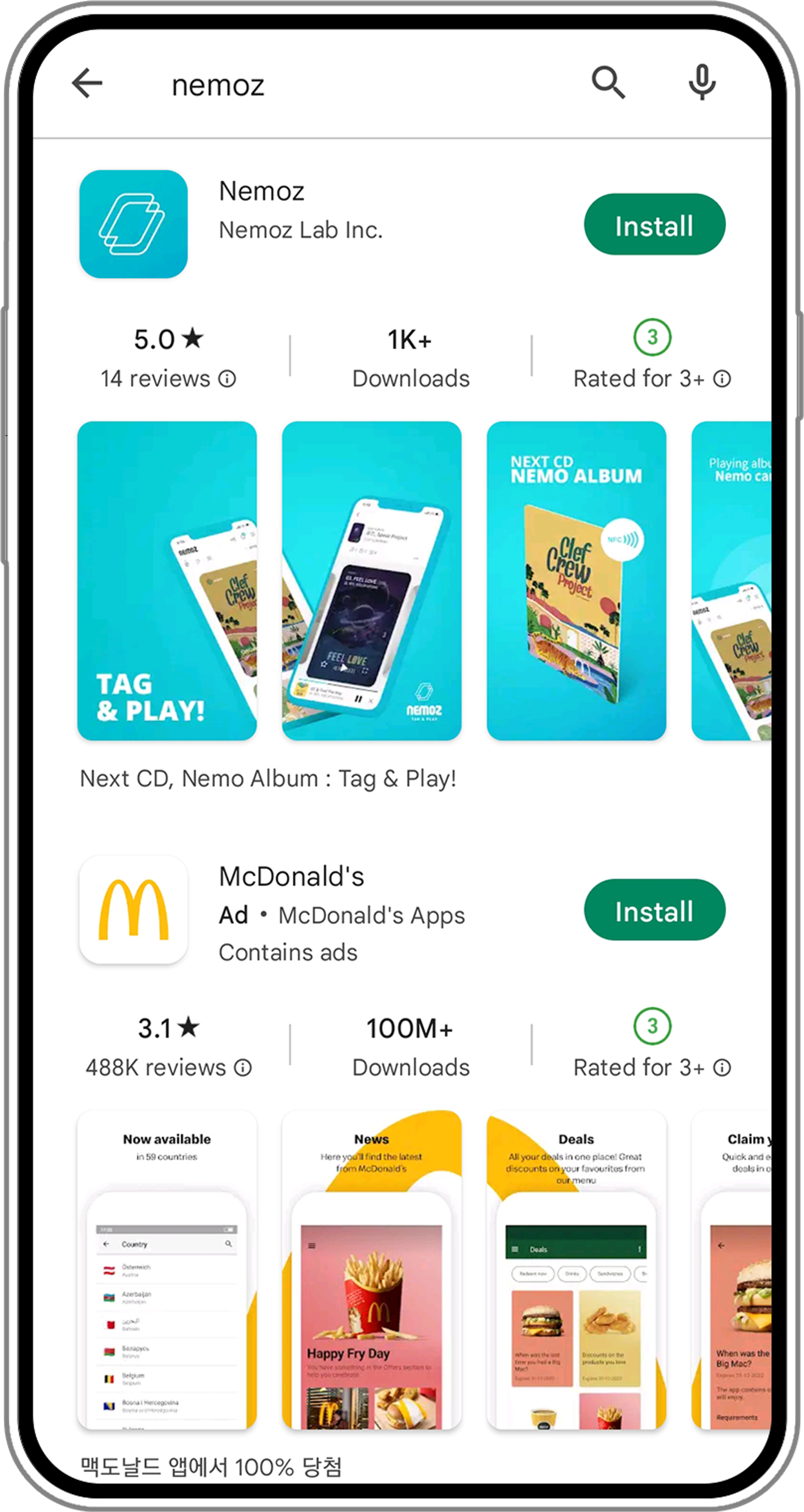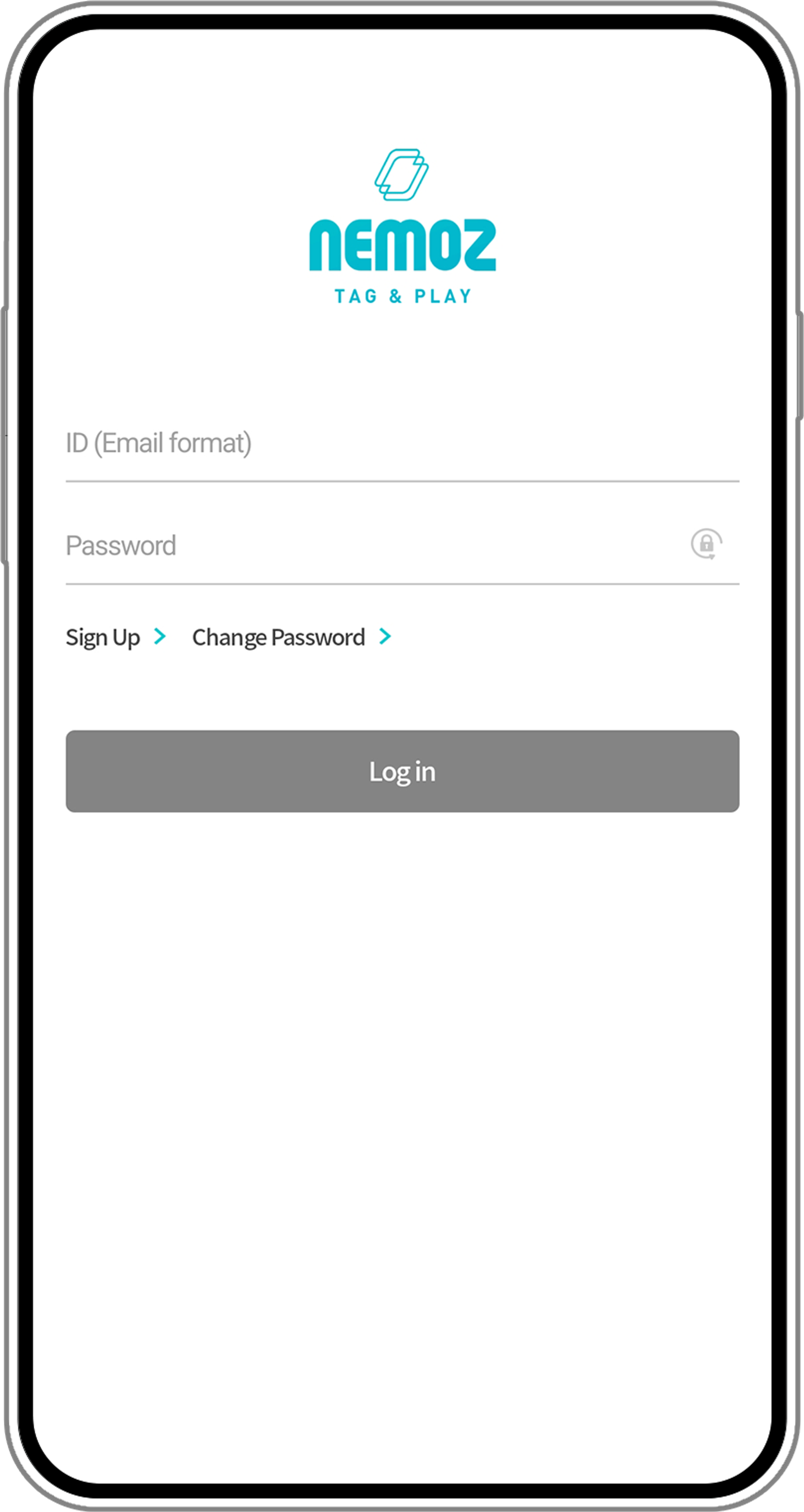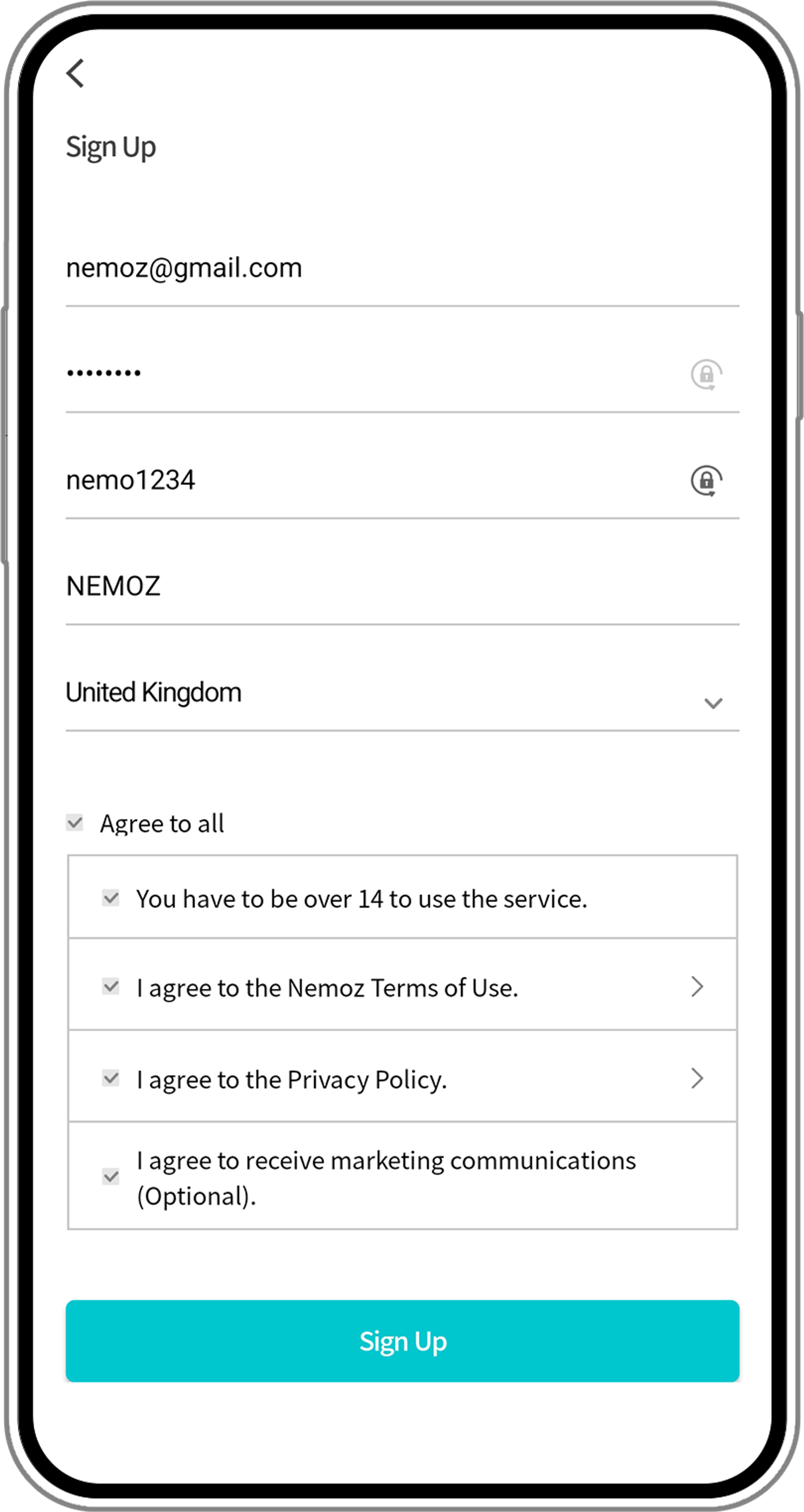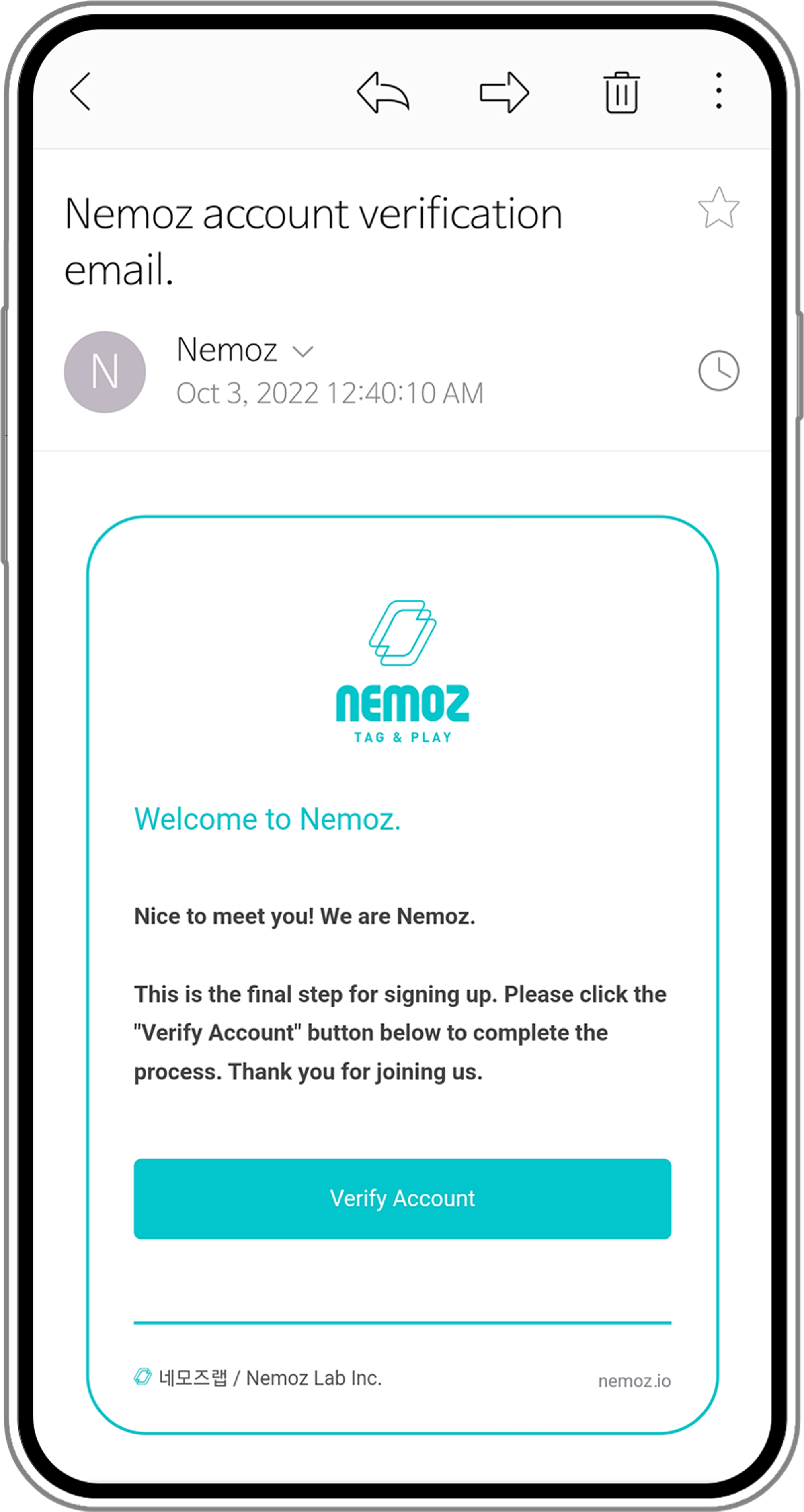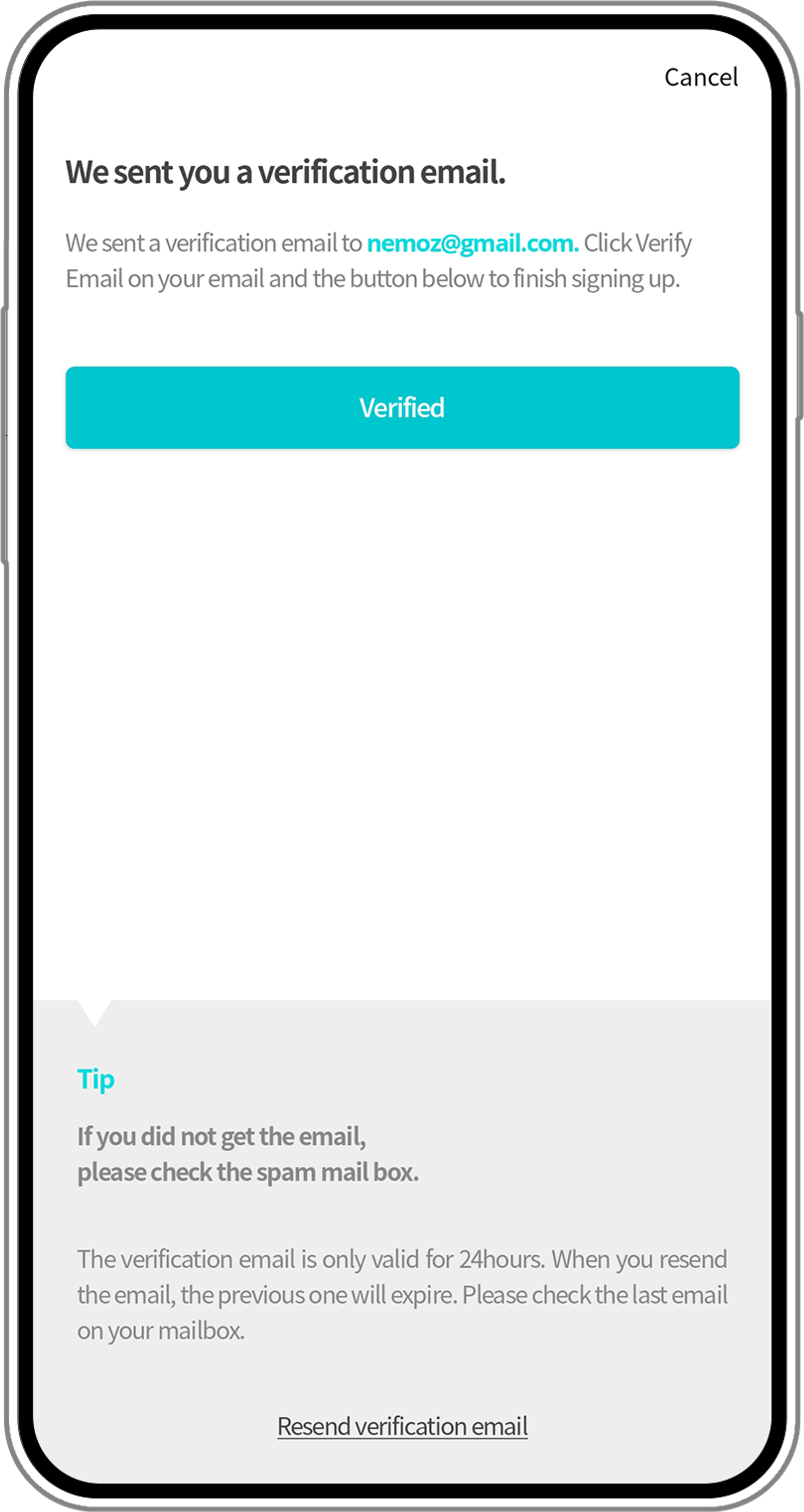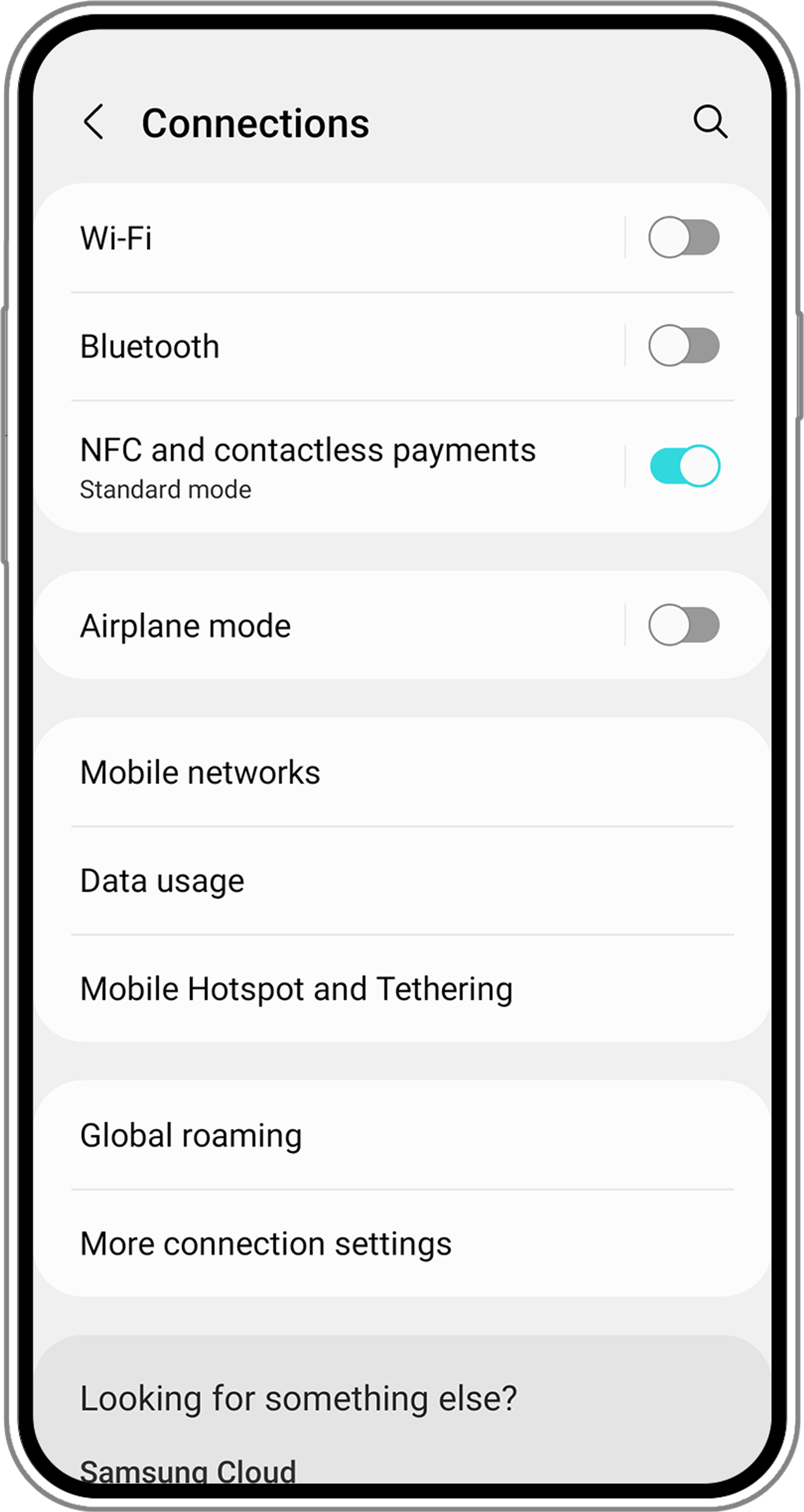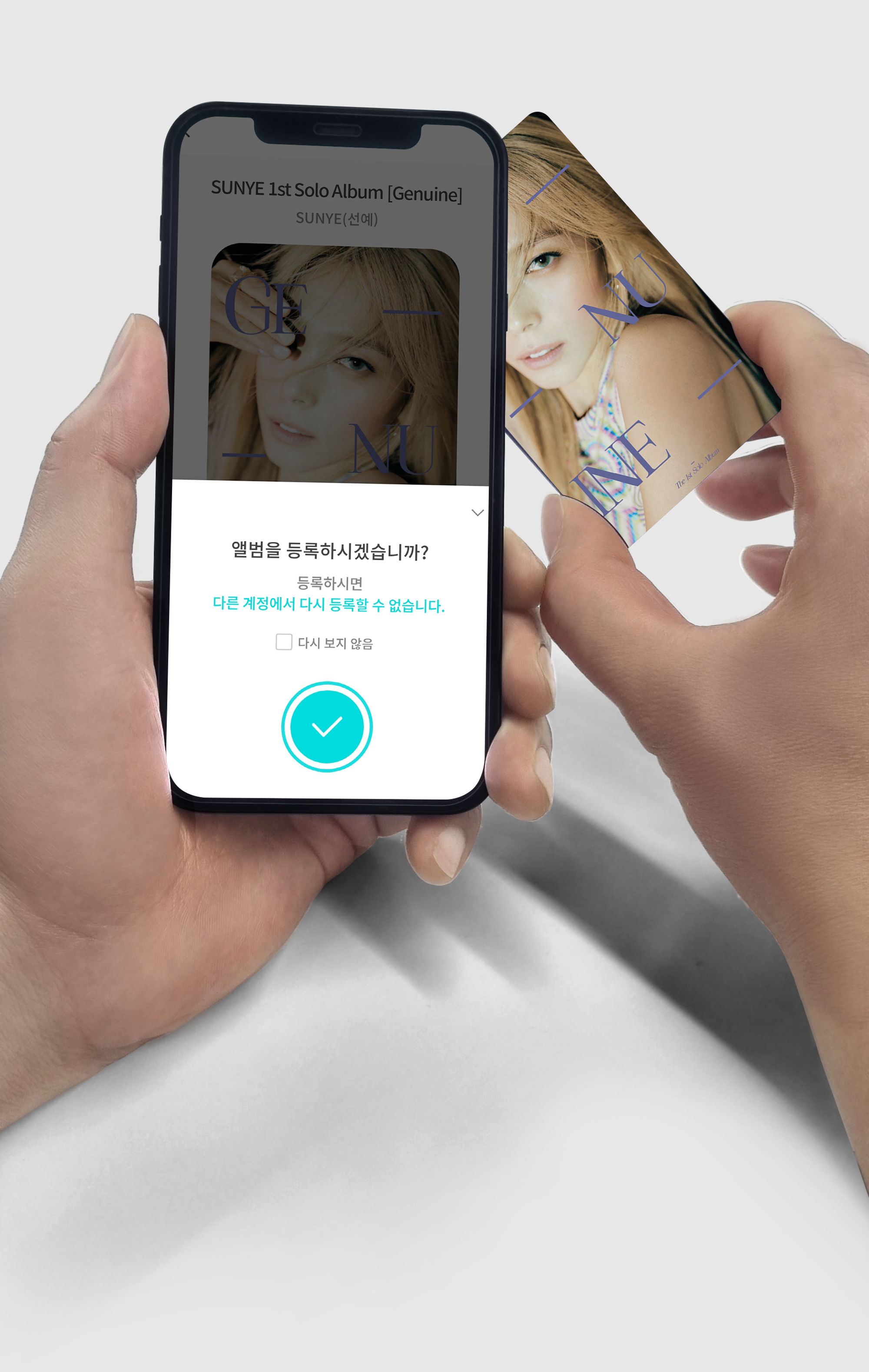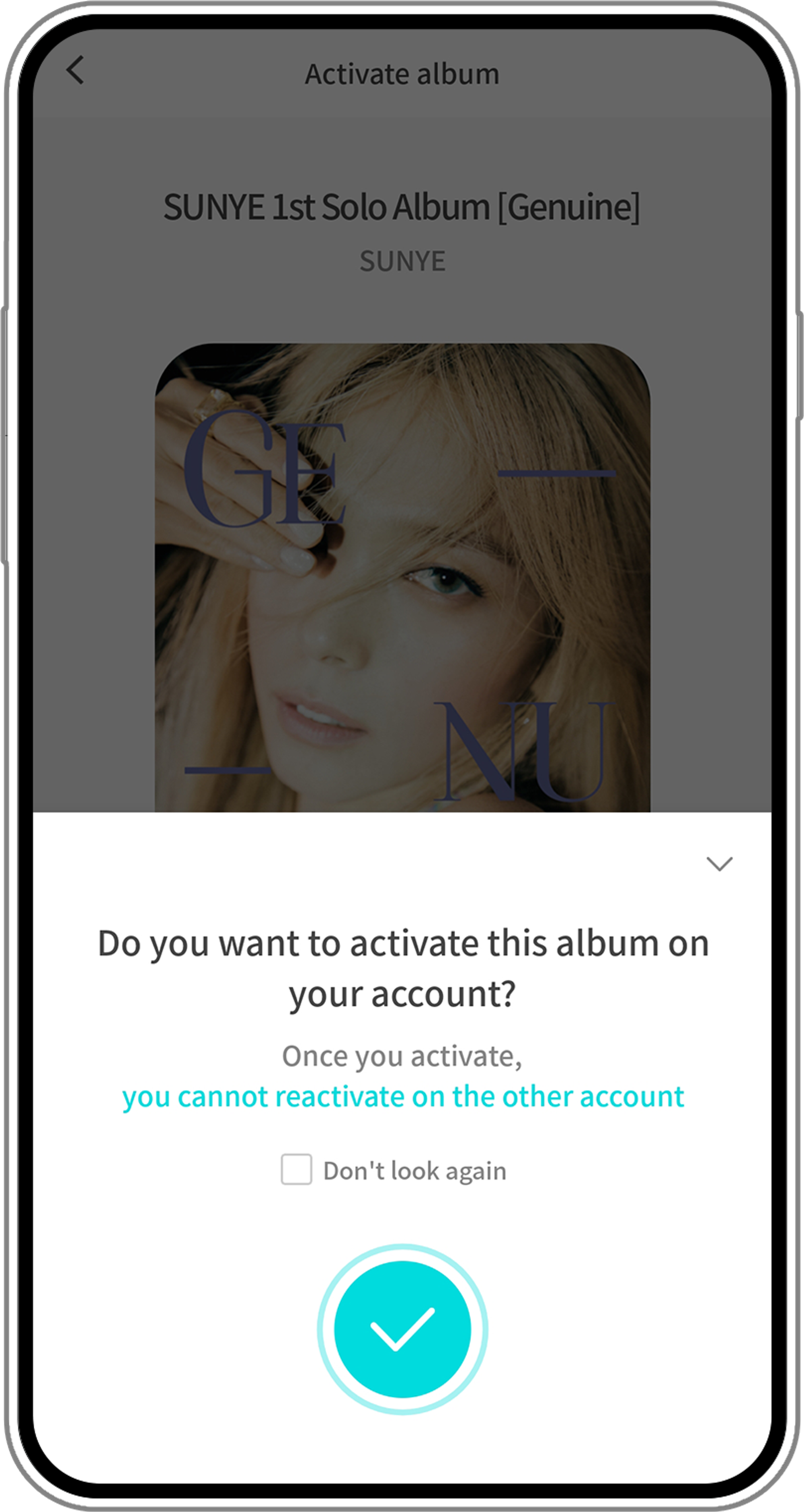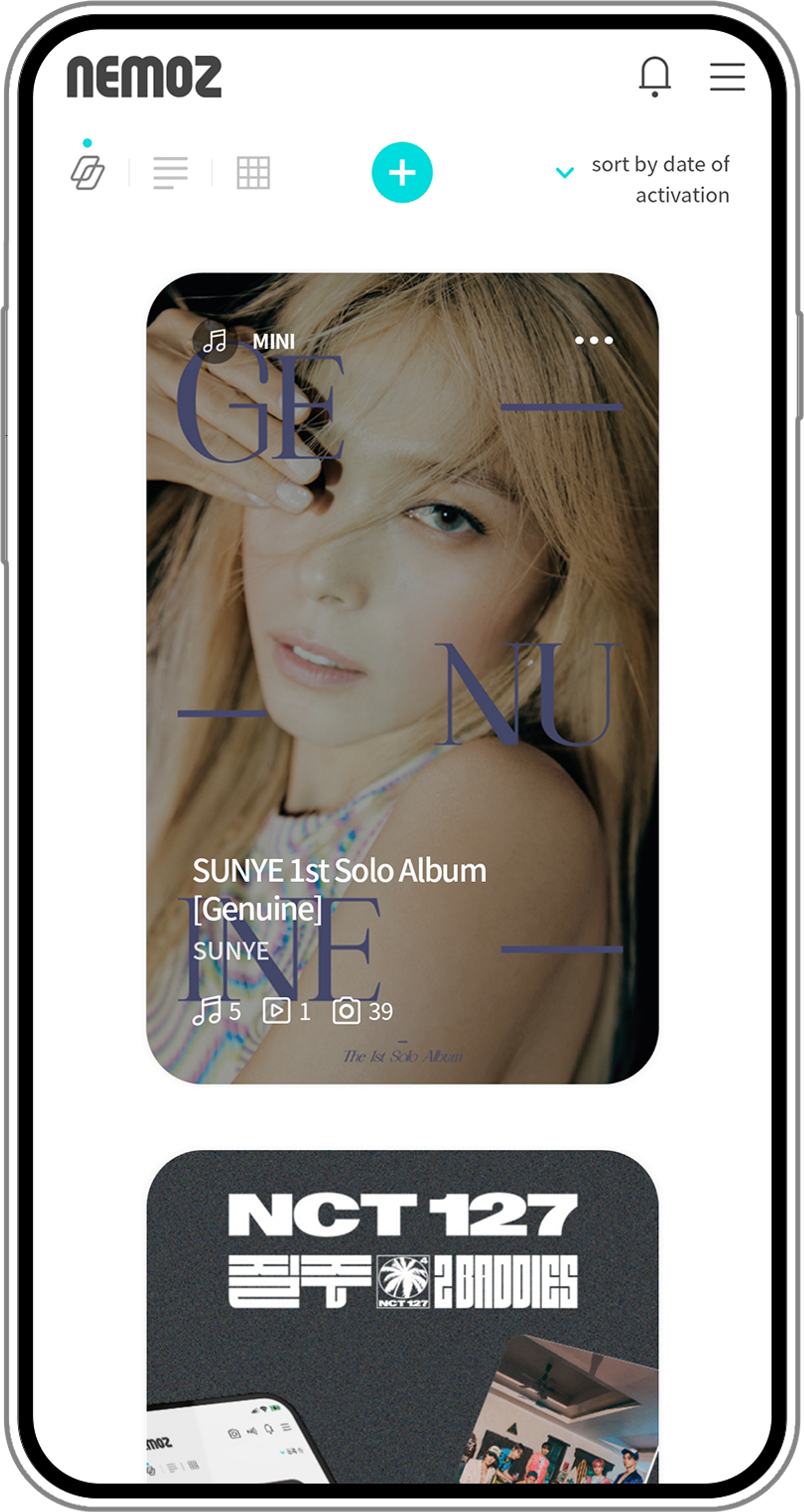1.
Install Nemoz App from Google Play Store or App Store.
2.
Press the ‘Sign Up’ button below the password.
3.
Enter all the information needed to sign up and press the 'Sign Up' button.
Use an email as your ID.
4.
A verification email is sent to the email account you’ve entered.
Please press the 'Verify Email' button on your email.
When you don't get the email in a minute, please check your spam mailbox.
5.
Press the 'Verified' button on Nemoz app. You will be logged in automatically.
6.
Turn on the NFC function on your device to activate Nemo Card (NFC Type).
•
For Android phones, you must turn the NFC function on as 'Standard mode'.
You can't activate Nemo Card with ‘Card mode’.
•
For iPhones, the NFC function is always on. However, you can only use iPhone 7 or higher versions.
7.
Wait for 2-3 seconds after tagging Nemo Card on your device.
•
For Android, the NFC sensor is normally in the middle of the backside of the device but it may differ.
•
For iPhone, the sensor is on the top of the backside of the device.
8.
Press the 'Check' button at the bottom of the card image.
Now you have a Nemo Album on your account.
9.
Enjoy the variety of content on Nemo Album with various languages.
※ Notice
You can’t activate Nemo Card (NFC Type) on devices that do not support the NFC function.
You only need to activate it once to enjoy the content on Nemo Album.
.png&blockId=9c29d06f-5dbc-4ad3-990c-00c31b26b16c&width=3600)